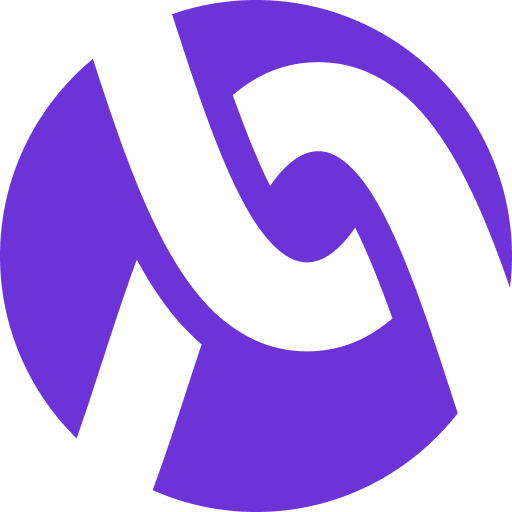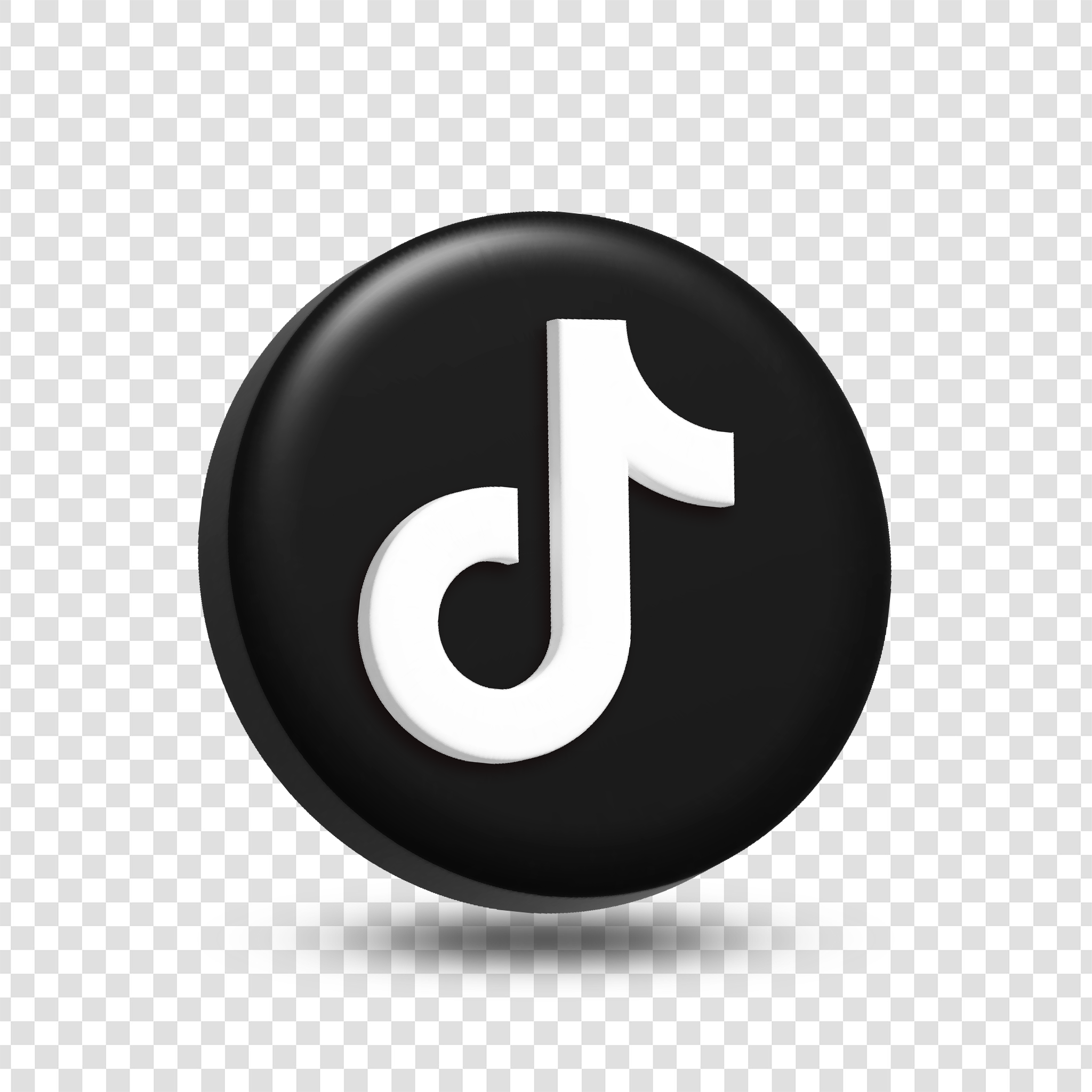- The University-The Alignable University has a treasure trove of really valuable information for newbies and experienced members, but the way to find it is tricky. Once on the homepage you have to click within the search bar on the left and then click “help.” There you can find the university.
2. Getting Customers- The algorithm works well if you have set your tags correctly on your profile page. But let’s face it, we all want new clients and want to spend less time finding them. Once on the Homepage, click Network. You will be on this page.
Now click “Potential Connections.” You will then see buttons titled “Matches.” These are people who can refer you to new connections.
3. Join Groups!- After joining a few groups, you can filter to see if any already have a connection with you. You can then see and reply to any posts they have made and strengthen your relationship.
4. Advertise-With diligence, it can be worth it, if only with brand awareness. But ideal customers are there too. Click “My Business”, then “Advertise”, then “Create New Ad”.
Once you have advertised, click “My Business” then “Advertise.” Scroll down and look for “ Communities you have ads in.”
Click “View Community.” Look for “View Performance.” Because you paid to sponsor that community, you can request connections without using up any connection credits!
5. Leaving the Video Meetings- You might come across video meetings, and in those, we break out into one-on-one meetings. It was in these that I found my first client. CAUTION: When I was new to the platform, I closed the meeting in the traditional way by clicking on the “X” at the top on the right. I learned later to click the red “Leave” button. That way I get the option to connect with those I have those one-on-one chats with.
6. Find People you Know- There could be business owners already on the platform that can be potential clients or referrers. Click “My Network” then “Contacts.” Put in the email address that belongs to you and select all or cherry-pick the results.
After you have done that, click “Discover” and scroll down to see those from your address book.
7. Why I chose Premium- Well, already in weeks I have become very visible on the platform. Premium, you will see a button with an “eye” icon with the words #views. Clicking that button will give you analytics, and you can see various metrics.
Also conveniently on your profile in editing mode is a dashboard with your actions, views, clicks, and referrals.
Plus, going Premium, people will see a convenient button on your profile page to “Ask About Services.”
8. Ideal Customers- There are two ways to view “Ideal Customers.” Navigate from “My Network” which by default goes to the Connections page, scroll down, and click “Ideal Customers.”
The other way is after clicking “My Network”, click “Opportunities”, then use the first field just left of “Any Location” and use the dropdown to filter to “Ideal Customer;” both outcomes are different.
9. Finally, many may know this but clicking “Events” and attending them is where you can meet real people live is a great functionality of Alignable.